2 min read
New OneTeam Features - February 2024
OneTeam users will notice a few new changes beginning February 2024. We released updates and new features to give our...
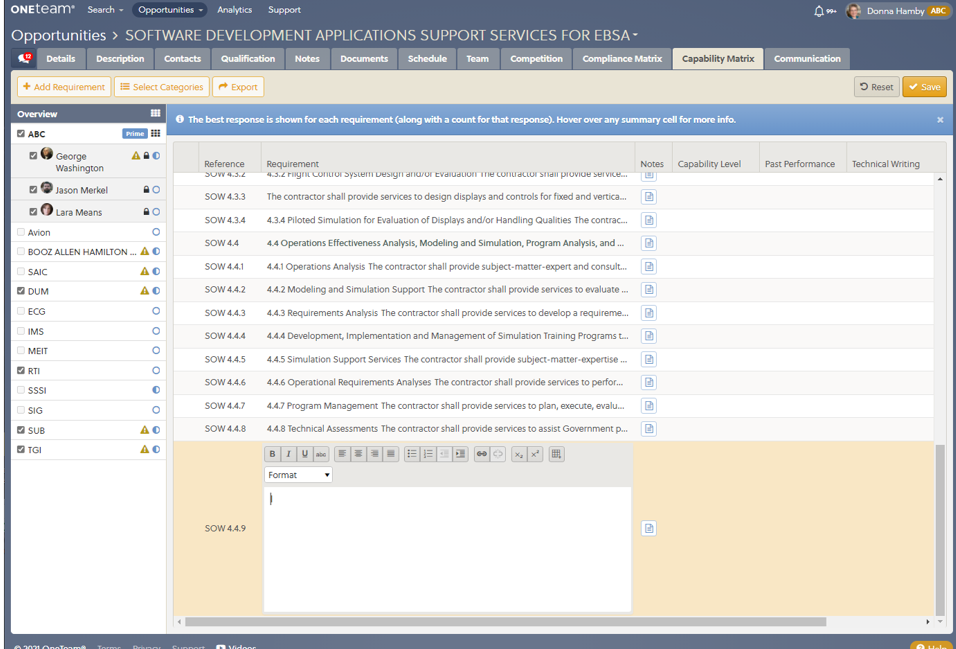
Summer is here and while everyone is planning their vacation, OneTeam developers have been busy updating features and adding new functionality to our integrated pipeline, capture, and proposal management platform. Here are the highlights of our June 14, 2021 software release.
OneTeam users can now generate a Capability Matrix by adding requirements directly into the matrix without creating an RFP compliance matrix. You can also add custom requirements such as "OCONUS experience, experience managing subcontractors, CPARS ratings, office locations" or other information that is not from the RFP, in addition to your RFP requirements to better assess teaming partners.
The screenshot below shows the new matrix. You simply use the '+Add Requirement' button on the left side to generate a new row of information. This flexibility allows you to send the capability matrix earlier in the capture process so you can build the winning team and get a headstart on the competition.
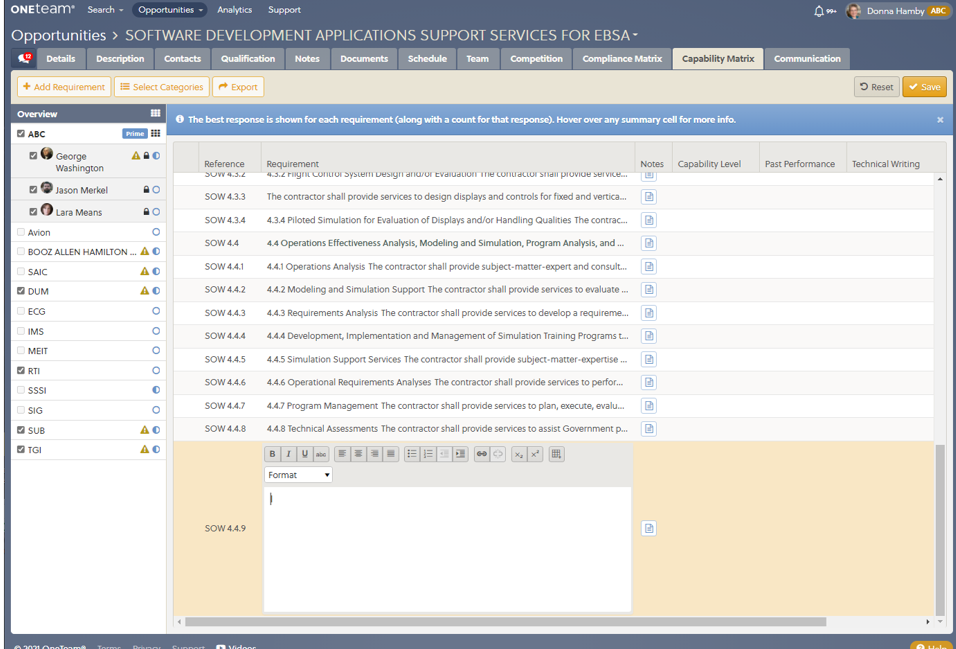
One other super cool update is the 'Change' icon in the Capability Matrix. If requirements change - maybe the CMMC level of certification changes from Level 2 to Level 3 - the prime contract will want to update the matrix. Since OneTeam's matrix is dynamic, users can update one or more requirements and then notify teaming partners to update their responses.
Teaming partners will see a brand new 'Change icon' in the capability matrix row that changed. Teaming partners can review the changed requirements, verify if their response is still correct, or update their response based on the change. The screen shot below shows the Change icon and pop-up explaining the icon.
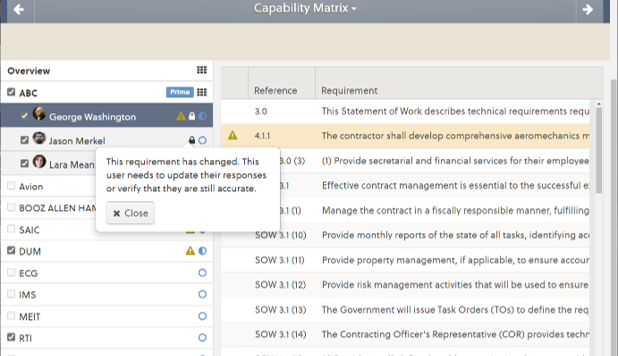
Teaming partners can quickly update their response and save their changes. As the prime, you will know that your matrix is up to date, without resending an Excel matrix and recombining responses from your team. You will have more time for your favorite summer picnics and fireworks when you spend less time manually updating and inputting data.
OneTeam has improved the management of Opportunity Views by giving Company Administrators the ability to edit and delete Opportunity Views created by other users. This will help you sail through your organized Opportunity View list to find just the right view. The screenshot below shows a zoomed view of a partial opportunity views list with the new delete icon. This also allows Company Admins to delete personal views created by employees who are no longer part of their team.
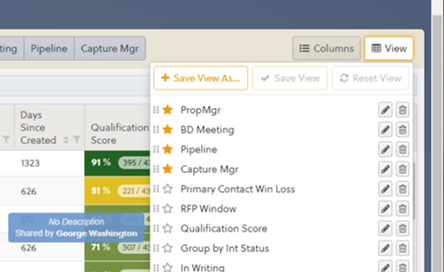
Company Administrators can create Qualification Checklists to assist in the gate review process. Under Company Settings, select the Capture tab, and then select Qualification Checklist. Create an outline type list, with level one being the name of the Checklist. Other headings under the Checklist Name will become separate headings/sections of the checklist. When you highlight a section heading, you can type questions as separate entries, in the panel to the right.
You create multiple checklists on the same tab, with a checklist beginning with a level one heading. The screenshot below shows the outline for 3 separate checklists - note there are 3 level 1 headings marked by red arrows. The checklist section headings are noted with green arrows. Section heading 'Opportunity Data' is highlighted, and the checklist items under that heading are noted by blue arrows.
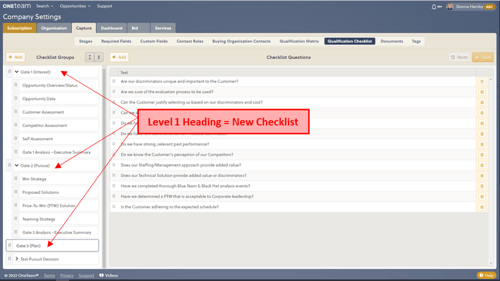
When OneTeam generates the Checklist(s), it will be located within each opportunity, under the Qualification tab. Here you see:
The screenshot below illustrates a checklist that was set up in Company Settings, and is then available for use within all opportunities in your pipeline. Select an Opportunity from your pipeline, then select the Qualification tab, where you will see a row of pills - Matrix (for Qualification Matrix), then the names of checklist(s) you created.
In this screenshot, Checklists are titled Gate 1 Interest, Gate 2 Pursue, and Gate 3 Plan. When you select one of the checklist pills, it turns blue and displays that checklist. You can answer questions yes/no, and add notes to the corresponding field. Be sure and Save your work before exiting the screen.
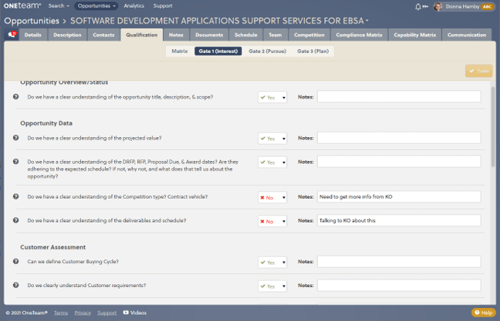
If you don't need checklist for gate reviews, create checklists to fit in with your BD processes. Want to help new Capture Managers learn the tasks they need to complete for each opportunity? Create a custom checklist and title it Capture Activities.
Want to organize a customer contact plan? Create a custom checklist that details people by functions - Contracting Officer, Contracting Specialist, Technical Lead, Group Lead, and then put their email and phone in the notes, with your notes from the contact. Select Yes after you contact them.
Need a process for finding archival material from past proposals, listing potential sources of material? Create a list of libraries and storage sources such as SharePoint site, hard copy library, graphics archival folder, etc.
There are many possibilities for the Checklist feature - just remember you create the master list and it goes to every opportunity. So create generic information for tasks, and customize responses in the Notes field. Checklists keep your team up to date on the status of various activities and leave you plenty of time to soak up the sun this summer.
OneTeam has also added the ability to sign in with GCC High Microsoft accounts as shown in the graphic below.
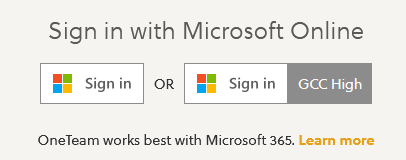
We also fixed a few bugs and made minor improvements. The release notes can be found by selecting Support, Release Notes, June 14, 2021 Release Notes.
We are excited to continuously improve OneTeam with recommendations from our users! If you need assistance with an feature in the June release feel free to reach out to OneTeam support. If your team would like additional training or would like to explore how to fully integrate OneTeam into your company BD processes, contact Donna Hamby.
Stay cool this Summer and let OneTeam help you turn up the heat on the competition and Win More Business!
Feb 23, 2024 by OneTeam
OneTeam users will notice a few new changes beginning February 2024. We released updates and new features to give our...
Nov 20, 2023 by Donna T. Hamby, CP.APMP
As November approaches each year, our thoughts turn to Thanksgiving with the celebrations of food, family, and...
Aug 23, 2023 by OneTeam
OneTeam users will notice a few new changes beginning August 18, 2023. We released updates and new features to give...