2 min read
New OneTeam Features - February 2024
OneTeam users will notice a few new changes beginning February 2024. We released updates and new features to give our...
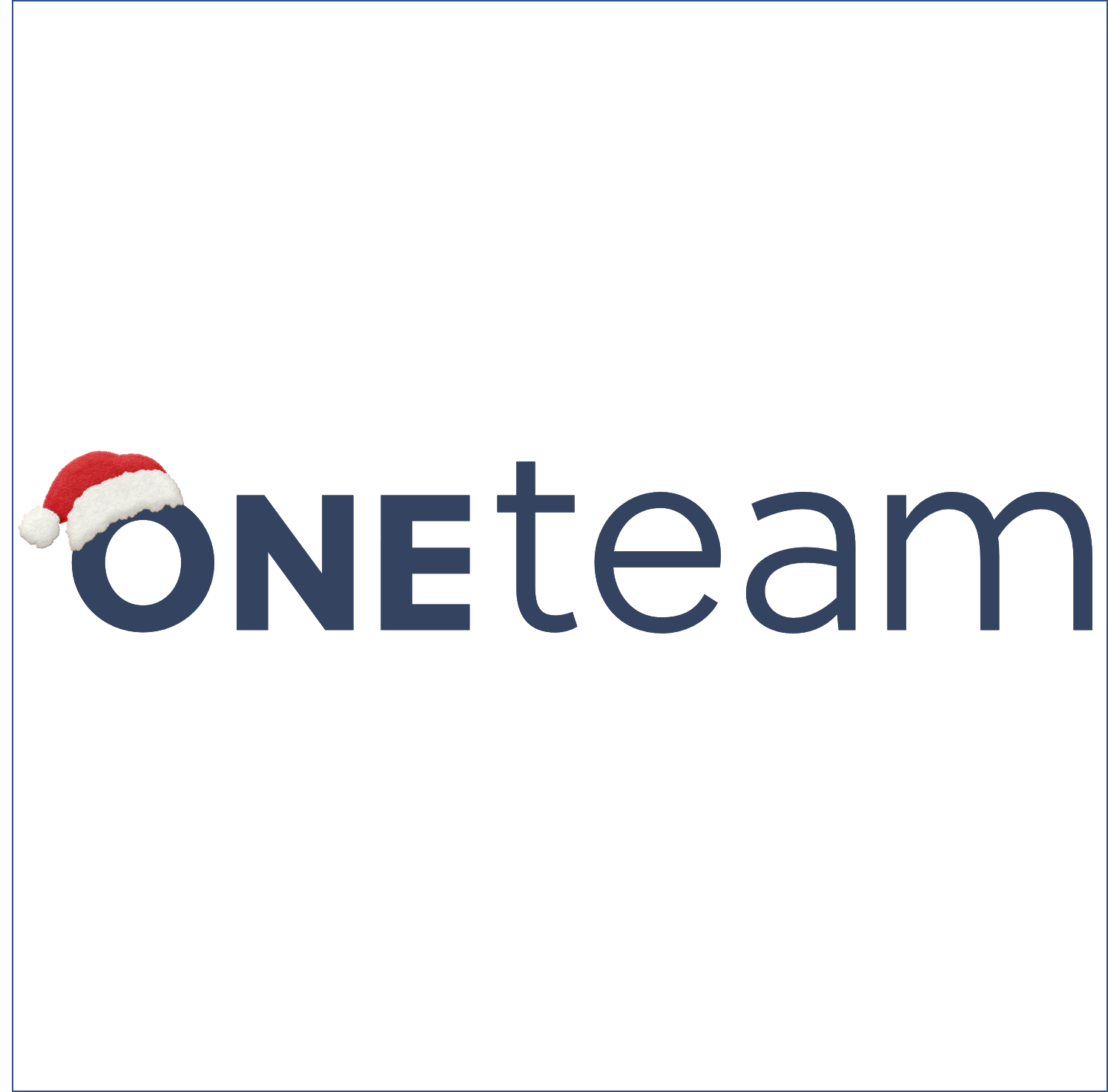
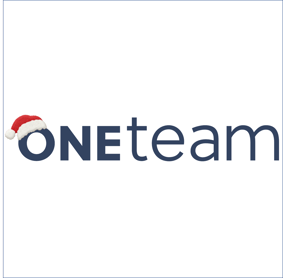
OneTeam is kicking off the holiday season with surprises and treats for everyone! Users will notice a few new changes beginning December 1, 2021. We released updates and new features on November 30th to give users additional capabilities for pipeline and capture functions.
We said goodbye to the 'Competition' tab which allowed users to record competitors and strengths and weaknesses. We replaced the Competition Tab with a brand-new Strategy Tab - loaded with functionality to support the capture process. There are 4 major areas of the Strategy Tab:
Designate Team Members for the opportunity
Record Strengths (resources and capabilities for a competitive advantage), Weaknesses (what competitors do better), Opportunities (new opportunities or challenges for growth), and Threats (obstacles, technology, or regulatory changes that present a threat) for your team.
Use the Search button to locate potential or known competitors, add them as a competitor, and then perform a SWOT analysis of the competition, complete with their potential team partners.
Rate your own company and your competitor teams using a color-coded rating scale: very weak, somewhat weak, neutral, somewhat strong, and very strong.
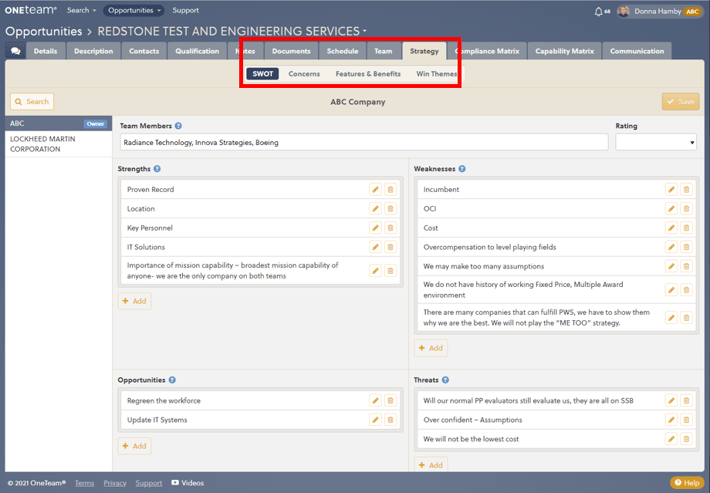
Create your own ID number to designate your Customer Concerns, such as 1, 2, 3 or A, B, C, or Cost-1, Tech-1, etc. so that customer concerns can be mapped in the compliance matrix to assist writers.
Add Customer concern, issue, hot button, etc., provides and provide additional information in the Details field if desired
Assign a priority to each concern - High, Medium, Low
Designate a Category for each concern - Staffing, Pricing, Technical, Management, Past Performance, or Security
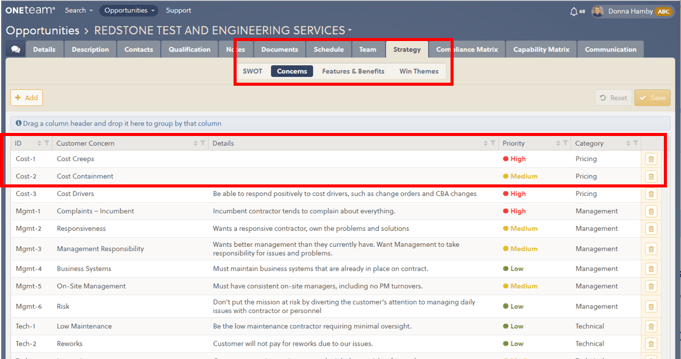
Build upon the Customer Concerns by assigning each Feature & Benefit an ID number, so these can be mapped in the compliance matrix to assist writers.
Select Customer Concern from a pull-down list of all entries in the Customer Concerns sections.
Designate Feature/Solution to address Customer Concern. You can use the Customer Concern multiple times and map different features/solutions to it.
Designate a Benefit to the Customer for each entry.
Designate a Proof Point for each entry.
Check the appropriate box to designate each feature/benefit as a Discriminator and/or as an Innovation.
The Strategy Tab is a workspace for the Capture Manager - you do not have to complete all the fields for each entry at the same time. The Capture Manager can enter multiple Features/Solutions mapped to Customer Concerns then save their entries. They can later return to add a benefit or a proof point or to designate it as a discriminator or innovation.
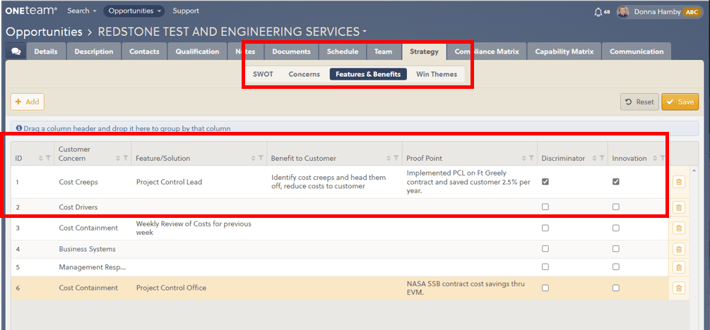
Draft Win Themes in the designated space using information from the Features & Benefits entries. Use the customer concern, your company's solution, the benefit to the customer, and a proof point to create a compelling win theme.
Assign each Win Theme an ID number, so it can later be mapped in the proposal compliance matrix.
Good Win Themes need revising and editing to create the most impactful statements in your proposal. Consider writing a Draft Win theme (ID W-1), and then create a new entry (W-1.1) to designate a revision of the W-1 entry. You can create many drafts to retain your ideas and keep it correctly mapped to the original theme.
Designate a Priority for each Win Theme - Low, Medium, High
Designate when a Win Theme has been approved by the Management Team
Designate when a Win Theme is Finalized, so the Proposal Managers knows it is ready to include in the compliance matrix and the proposal.
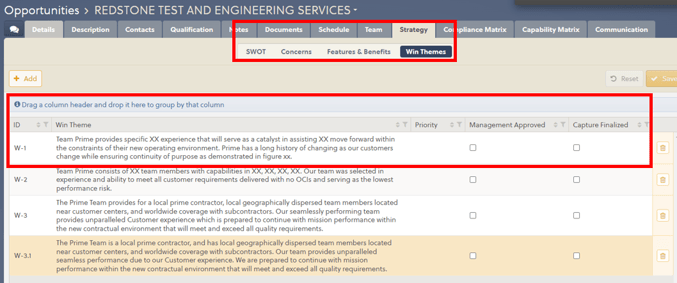
We added a column to the Opportunity List columns selections entitled "Missing Required Fields". If a company identifies Required Fields for various Opportunity Stages, and one or more Required Fields are not populated, users will see a Check Mark and Yes in the column. This allows users to quickly identify and rectify missing required fields by sorting on this column, then selecting opportunities and resolving the issues.
We also added an "Import Conflict" column for the same reason. The conflict triangle will also show next to the Opportunity Name, but this allows users to sort on this column and easily resolve the opportunities with issues.
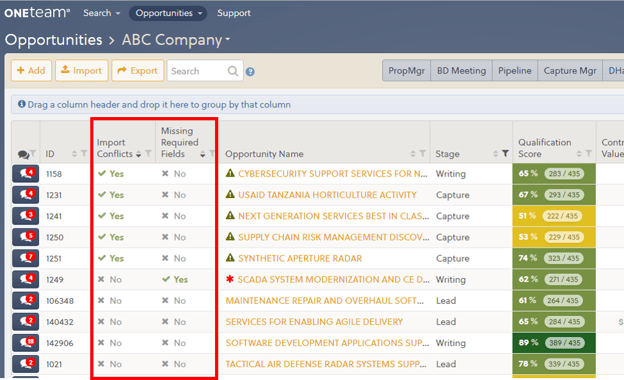
In an effort to ensure that your subcontractor team members respond to time sensitive data, we have further automated parts of the Data Call process. When the prime distributes Data Calls to subcontractors or internal contacts, those contacts will now receive an email notification of the Data Call. They will also receive an email notification when the sender either accepts or rejects their submitted Data Call.
In addition to setting Target Revenues and Target Win Rates for your company, OneTeam now allows you to designate Target Revenues and Target Win Rates for each division of your company. Company Administrators will define Divisions, Division Target Revenues, and Division Target Win Rates in the Dashboard Tab, Targets Section of Company Settings. This is also the location where company-level Target Revenues and Target Win Rates are assigned.
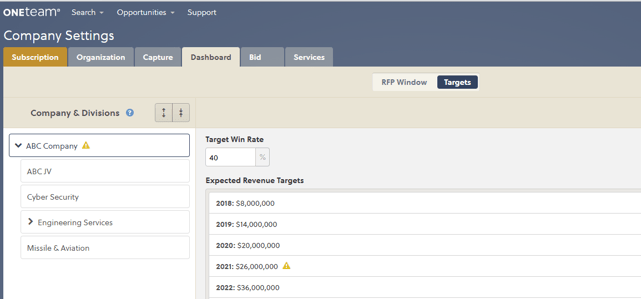
OneTeam now includes a field for the Primary Contact of the Opportunity on the Details Tab. The Primary Contact for an opportunity will default to the person who added the opportunity to the Pipeline either manually or through GovWIn import. The Primary Contact for an opportunity can be changed in the Contacts Tab for that opportunity. This new field provides more information for users who conduct meetings directly in OneTeam, as they will be able to see the Primary Contact when viewing other opportunity details.
The Primary Contact Field is to the right of the Contract Role field, as shown below.
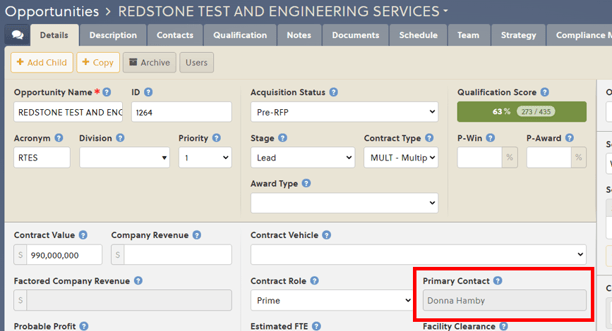
We added an Export button to the Users List under the Organization Tab in Company Settings. Company Administrators can export an Excel list of users to use as needed.
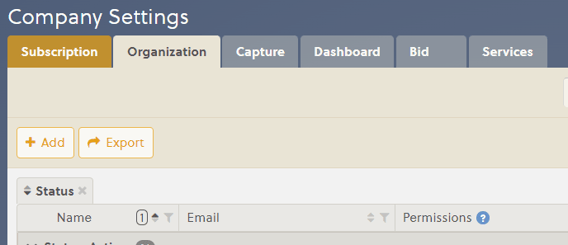
We also fixed a few bugs and made minor improvements. The release notes can be found by selecting Support, Release Notes, 2021.
If you need assistance with any feature in the November release, feel free to reach out to OneTeam support. If your team would like additional training or would like to explore how to fully integrate OneTeam into your company BD processes, contact Donna Hamby.
We are excited to continuously improve OneTeam with recommendations from our user base! As always, our goal is to help you Win More Business!
Feb 23, 2024 by OneTeam
OneTeam users will notice a few new changes beginning February 2024. We released updates and new features to give our...
Nov 20, 2023 by Donna T. Hamby, CP.APMP
As November approaches each year, our thoughts turn to Thanksgiving with the celebrations of food, family, and...
Aug 23, 2023 by OneTeam
OneTeam users will notice a few new changes beginning August 18, 2023. We released updates and new features to give...