2 min read
New OneTeam Features - February 2024
OneTeam users will notice a few new changes beginning February 2024. We released updates and new features to give our...
By: OneTeam on Jul 22, 2021 12:08:17 PM

In the past few years, Microsoft has evolved from desktop software, to SAAS, Office 365, and now finally Microsoft 365. The cloud-based Microsoft 365 operates much like their previous desktop versions but has additional features and expanded capabilities. These features were created to help users stay organized and be more productive as they work in real-time and collaborate from anywhere on any device.
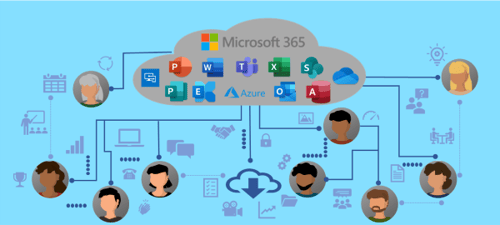
Most business packages of Microsoft 365 include Outlook, Word, Excel, PowerPoint, Publisher, and Access, with added secure cloud services of Teams, Exchange, OneDrive, SharePoint, Intune, and Azure Information Protection. Here are two powerful features of Microsoft 365 to help your capture and proposal management team be more efficient and successful.
Microsoft 365 includes a co-authoring feature that has been around a few years, but this little used feature is a game changer for multiple author documents (it is a feature in Word, Excel, and PowerPoint) and for formal color team reviews. You can share Word documents with internal contributors and with teaming partners. Multiple writers can create a narrative in the same document and eliminate the need for combining multiple writer files into a single file. Capture Managers can also use this feature in capture documents as they share documents with subject matter experts and the BD team.
For a Pink or Red Team Review or other color team review, reviewers can participate in real-time collaboration using the online version of the document. Reviewers can see other reviewers’ presence indicators and monitor their changes in real-time. They can ask questions or start a conversation within the document using the comment feature. Writers can tag other reviewers by name in a comment and assign tasks, using the @ symbol, followed by their name. Those who are tagged with @Name will receive an email and link to the comment in the document. Writers can also create follow-ups for items that require attention, such as a reminder to fill in data or obtain information from another source. Reviewers can use “Reviewing” mode, which creates tracked changes that can be accepted or rejected by the Proposal Manager or writer. Tasks can be assigned, completed, and marked as complete inside the document, saving valuable time during and after a review. Note: To use these collaborative features, writers cannot download the file and work in the desktop version of Word.
Microsoft Teams provides an integrated platform where groups work together on projects. A company may have Teams for various company departments or projects. Each team has a standard channel, where all team members can schedule, hold, and record meetings, share files, and collaborate on projects. The Team owner can also create private channels, built around a topic or department with selected team members. Permission to the files, chats, and other data in the channel are limited to the team members in the channel.
Here are some real-world examples of how you can put these Microsoft Teams to work for your BD Capture Team and Proposal Team.
An example screenshot of Microsoft Teams is shown in the graphic below. It is zoomed to detail two Teams that were created for specific opportunities – NASA ABSS and FEMA SOC 1184. You can name these teams with the contract name, the customer, a control number, or combination of those items. In the NASA ABSS opportunity Team, there are several channels. These customs channels were named with numerals in front to keep the channel organized in a specific order.
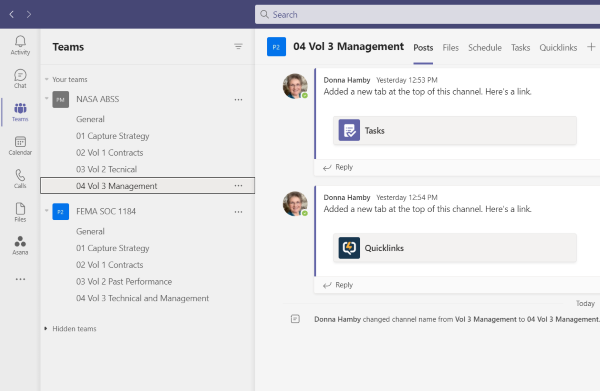
Capture Managers can use these new features of Microsoft 365 to boost their capture management activities and Proposal Managers to prepare for and develop the proposal faster with fewer resources. Download our Capture Management Toolkit, which includes a SWOT Analysis template for a Black Hat Review, qualification matrix, capability matrix template, a capture strategy roadmap, and other customizable capture planning tools to improve your capture success!
Feb 23, 2024 by OneTeam
OneTeam users will notice a few new changes beginning February 2024. We released updates and new features to give our...
Nov 20, 2023 by Donna T. Hamby, CP.APMP
As November approaches each year, our thoughts turn to Thanksgiving with the celebrations of food, family, and...
Aug 23, 2023 by OneTeam
OneTeam users will notice a few new changes beginning August 18, 2023. We released updates and new features to give...