2 min read
New OneTeam Features - February 2024
OneTeam users will notice a few new changes beginning February 2024. We released updates and new features to give our...
By: OneTeam on Nov 22, 2022 8:15:00 AM
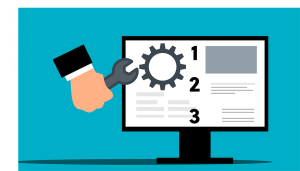
Winning federal government contracts begins well before the proposal or RFP response is written. It begins with following a few simple, powerful rules that will guide your team in building the winning response. These include:
Creating a compliant outline
Correctly mapping all RFP requirements to the outline
Integrating Keywords from the RFP
Proposal development begins with an Outline detailing the bidding team’s proposed response (Proposal) to the government customer. The Proposal Manager
Creates the Outline in accordance with Section L, which may be called Instructions to Offer, Notice to Offerors, or something similar.
Reviews Section M, Evaluation Criteria, and includes any additional outline elements that are found in Section M, but was not included in Section L instructions.
Maps Section C, also called the PWS, SOW, or SOO, elements to the approved Outline.
Includes the Sections L, M, and C reference numbers.
Thoroughly reviews Sections G and H for requirements that did not make their way into Section L or M.
Builds the Compliance Matrix based on the RFP mapping and Outline.
As technology progresses and Proposal Managers seek to automate more proposal tasks, the task of dissecting and interpreting an RFP in accordance with customer and industry terminology will likely remain the responsibility of an experienced Proposal Manager.
In OneTeam, Proposal Managers build Outlines for all proposal volumes within the Opportunity record. It is not a separate Excel or Word document that must be updated and reloaded to a shared site. Edits to the Outline and Requirements can easily be made in real-time by the Proposal Manager, and the Outline and Compliance mappings are linked to the opportunity forever, even after the opportunity is archived from the active pipeline.
The graphic and narrative below demonstrate three key features in OneTeam that allow the Proposal Manager to easily develop all volume Outlines and the Compliance Matrix.
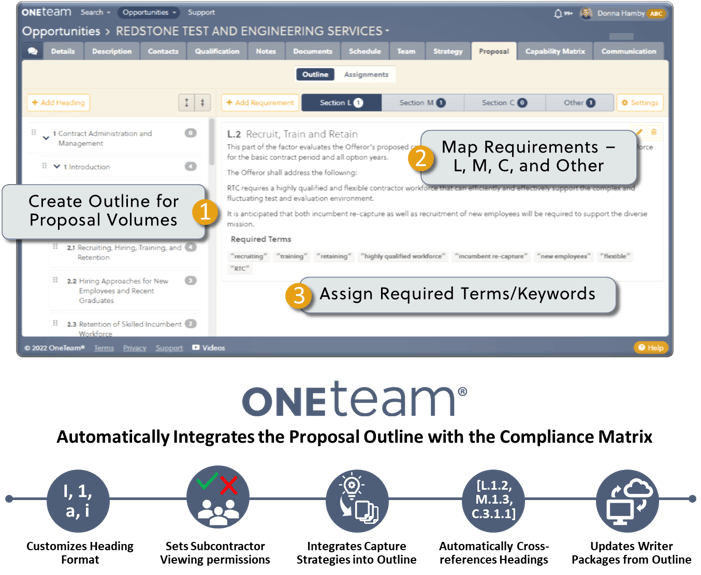
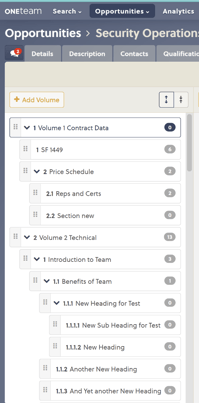
It is as easy to build an Outline in OneTeam as it is to build it in Excel. OneTeam provides an intuitive way to visually map requirements to Outline headings.
The Proposal Managers creates an Outline for each volume of the proposal, beginning with the major headings. They then add sub-headings to accurately reflect the RFP requirements, including as many levels of sub-headings as desired.
OneTeam allows the Proposal Manager to rearrange headings easily by dragging and dropping selected headings to another location. Headings can also be edited after being created or deleted if needed.
The Proposal Manager makes the Outline as detailed as required by the RFP Section L and to accommodate their intended Writers.
The difference in creating an Outline in OneTeam vs. creating it manually is the automation that is implemented when generating Word documents for the Writers to develop assigned content. After the Outline is created, the Proposal Manager does not have to copy or recreate the proposal headings in Word documents – OneTeam automates the entire process.
The Proposal Manager maps requirements from RFP Sections L, M, C, to the Outline Heading/Sections in OneTeam. Notice that the highlighted label at the top changes – L, M, etc. and the number shows how many requirements are currently mapped to that section of the outline in each RFP category. Add Section G or H requirements, or any win theme or capture strategy to the ‘Other’ category. This category can also be used for instructions to the Writers, such as parts of an approach, proof points, and other capture strategy references.
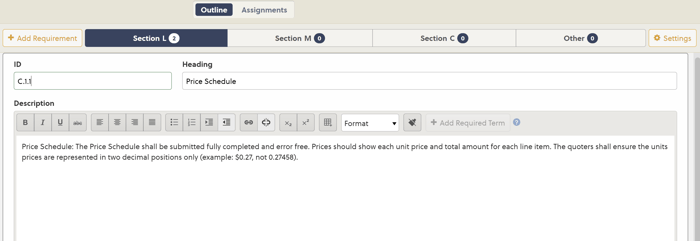
Lastly, the Proposal Manager adds Required Terms or keywords to be used in specific headings/sections. When Word Writer Packages are later created, these terms will display in red denoting they have not been used. The terms will then turn green after the Required Term has been used in the correct section. Here are some examples of using Required Terms to ensure keywords are used by the Writers in the correct proposal headings/sections:
CDRLs.
Certifications or specific required training.
Customer document number/name that must be followed.
Customer Name or acronym.
Customer-specific terminology, such as evolve, partner, etc.
Names of organizational interfaces.
The Proposal Manager may input the requirements, headings, and reference numbers directly into the +Add Requirement window or may copy and paste from the RFP.
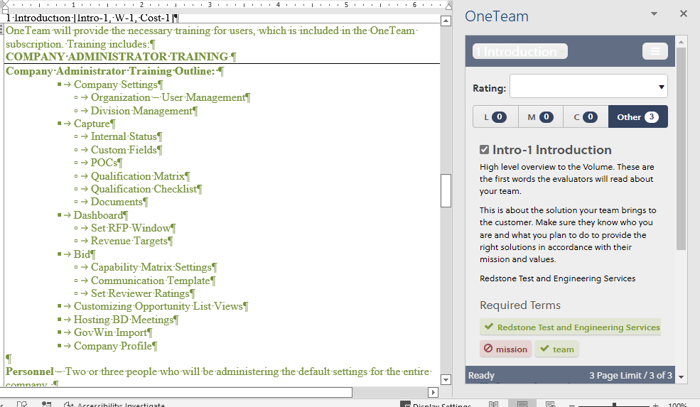
Create proposal outlines for multiple volumes.
Maintain outline integrity and compliance while compiling proposal team Writer inputs.
Quickly map RFP requirements from Sections L, M, and C.
Map Win Themes, Features & Benefits, and Proof Points to Other section.
Automatically create cross-references, which appear at end of Outline headings.
Customize heading numbering to company style guide.
Update Outline and automatically flow Outline changes to the Writers' Packages.
This is the 5th in a 10-part series How GovCons Easily Save Time with OneTeam Proposal Automation. This series is based on the eBook GovCons Save Time with Proposal Automation, which contains the entire series with additional bonus content. Download your free copy of the eBook.
OneTeam is a complete, secure, cloud-based collaboration platform for GovCons to track, qualify, capture, propose and win more contracts with fewer resources by streamlining and automating processes. OneTeam was designed and developed by a federal government contractor to address the lack of resources and time, as well as the pain associated with winning government contracts.
Feb 23, 2024 by OneTeam
OneTeam users will notice a few new changes beginning February 2024. We released updates and new features to give our...
Nov 20, 2023 by Donna T. Hamby, CP.APMP
As November approaches each year, our thoughts turn to Thanksgiving with the celebrations of food, family, and...
Aug 23, 2023 by OneTeam
OneTeam users will notice a few new changes beginning August 18, 2023. We released updates and new features to give...